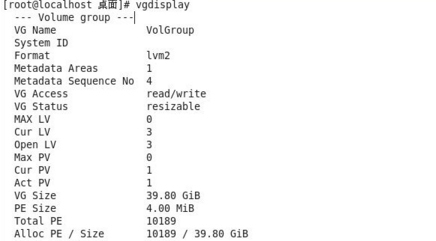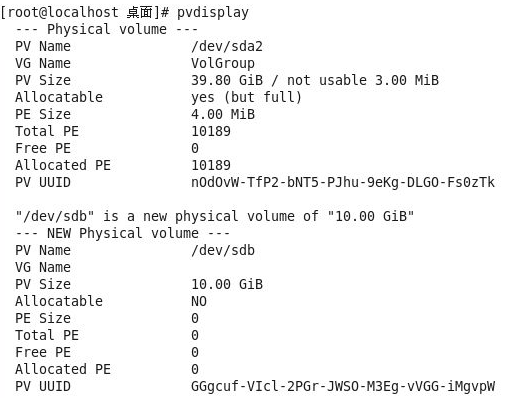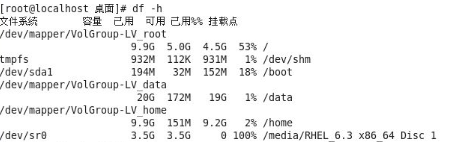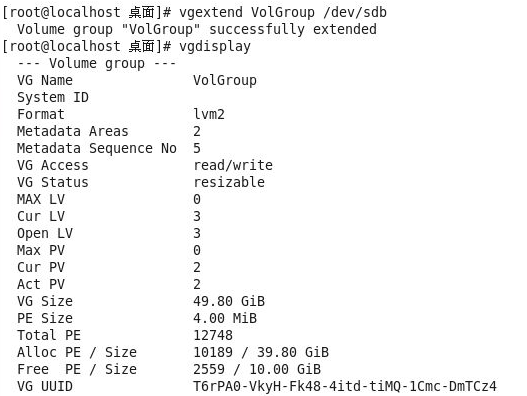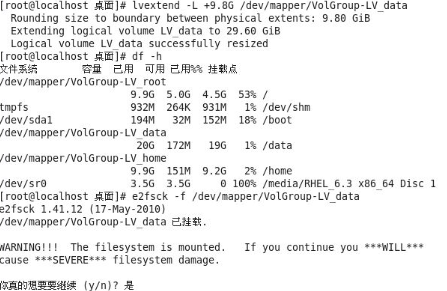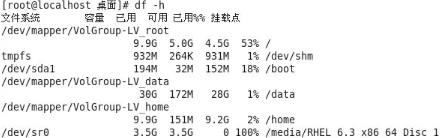驱动文档如下:
Building and Installation
To build a binary RPM* package of this driver, run ‘rpmbuild -tb
i40e-.tar.gz’, where is the version number for the driver tar file.
NOTES:
- For the build to work properly, the currently running kernel MUST match
the version and configuration of the installed kernel sources. If you have
just recompiled the kernel reboot the system before building. - RPM functionality has only been tested in Red Hat distributions.
- Move the base driver tar file to the directory of your choice. For
example, use ‘/home/username/i40e’ or ‘/usr/local/src/i40e’. - Untar/unzip the archive, where is the version number for the
driver tar file:
tar zxf i40e-.tar.gz - Change to the driver src directory, where is the version number
for the driver tar:
cd i40e-/src/ - Compile the driver module:
make install
The binary will be installed as:
/lib/modules//updates/drivers/net/ethernet/intel/i40e/i40e.ko
The install location listed above is the default location. This may differ
for various Linux distributions. - Load the module using the modprobe command:
modprobe [parameter=port1_value,port2_value]
Make sure that any older i40e drivers are removed from the kernel before
loading the new module:
rmmod i40e; modprobe i40e - Assign an IP address to the interface by entering the following,
where ethX is the interface name that was shown in dmesg after modprobe:
ip address add / dev ethX - Verify that the interface works. Enter the following, where IP_address
is the IP address for another machine on the same subnet as the interface
that is being tested:
ping
NOTE:
For certain distributions like (but not limited to) RedHat Enterprise
Linux 7 and Ubuntu, once the driver is installed the initrd/initramfs
file may need to be updated to prevent the OS loading old versions
of the i40e driver. The dracut utility may be used on RedHat
distributions:
# dracut –force
For Ubuntu:
# update-initramfs -u
具体操作主要如下:
[root@host ~]# unzip PHY_i40e-2.0.23.zip
[root@host ~]# cd PHY_i40e-2.0.23/src
[root@host ~]# make install
[root@host ~]# rmmod i40e
[root@host ~]# modprobe i40e
[root@host ~]# dracut –force
[root@host ~]# service network restart
rmmod i40e的作用是删除系统中以前版本驱动,这一操作很关键。
对于浪潮NF5280M5服务器,建议安装redhat7.4及以上版本。低版本可能出现网络问题。