现有一台服务器,安装Vmware Esxi6.5,事件日志中传感器System Management Module 2 Event Log的运行状态为黄色,显示有告警。
接服务器管理口发现硬件状态正常,将硬件日志清除后,在esxi中执行命令localcli hardware ipmi sel clear。
事件日志中传感器显示运行状态正常。
现有一台服务器,安装Vmware Esxi6.5,事件日志中传感器System Management Module 2 Event Log的运行状态为黄色,显示有告警。
接服务器管理口发现硬件状态正常,将硬件日志清除后,在esxi中执行命令localcli hardware ipmi sel clear。
事件日志中传感器显示运行状态正常。
HP服务器的F10功能是一个安装在主板NAND空间上的独立的linux内核系统,主要功能是系统快速安装和服务器维护诊断。
如果开机自检时没有出现F10按钮的提示,有三种可能。
一、主板BIOS设置问题,可以通过恢复BIOS默认设置或者单独设置F10。
按F9进入主板BIOS设置,System Utilities——System Configuration——menucascade-separatorBIOS/
Platform Configuration (RBSU)(BIOS/平台配置)——menucascade-separatorServer Security(服务器安
全性)——menucascade-separatorIntelligent Provisioning (F10 Prompt)(F10 提示),选择Enabled启用,按F10保存即可。
二、F10系统崩溃,此时需要在HP官网下载F10镜像进行重新安装。
需要进入ilo integrated remote console控制台界面,挂载镜像,然后从F11从镜像启动。
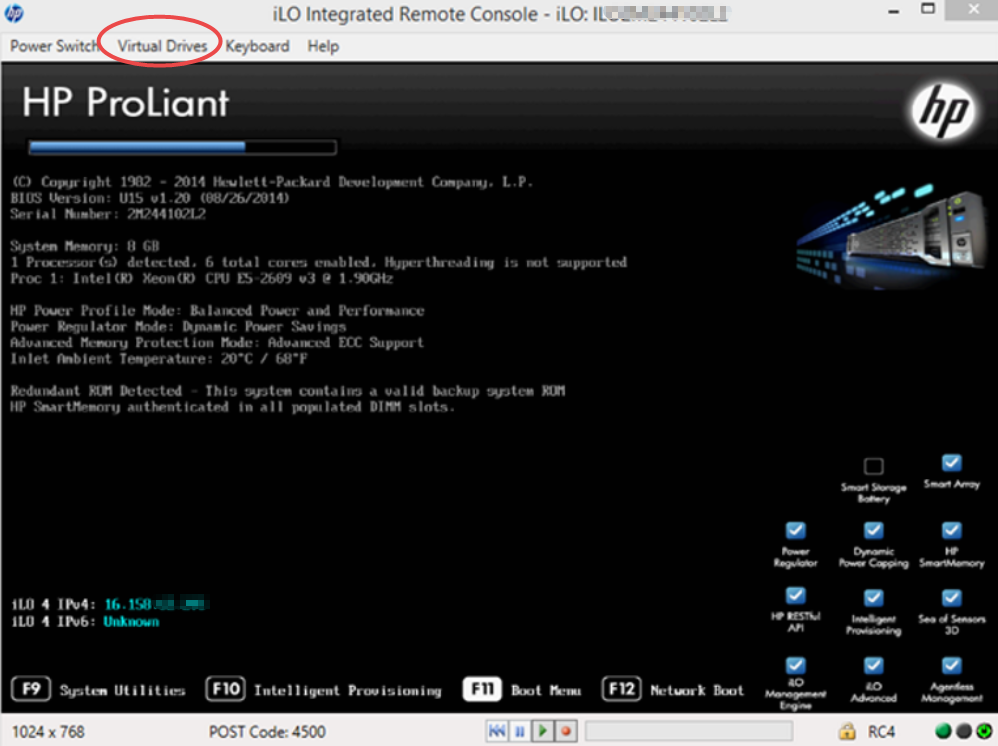
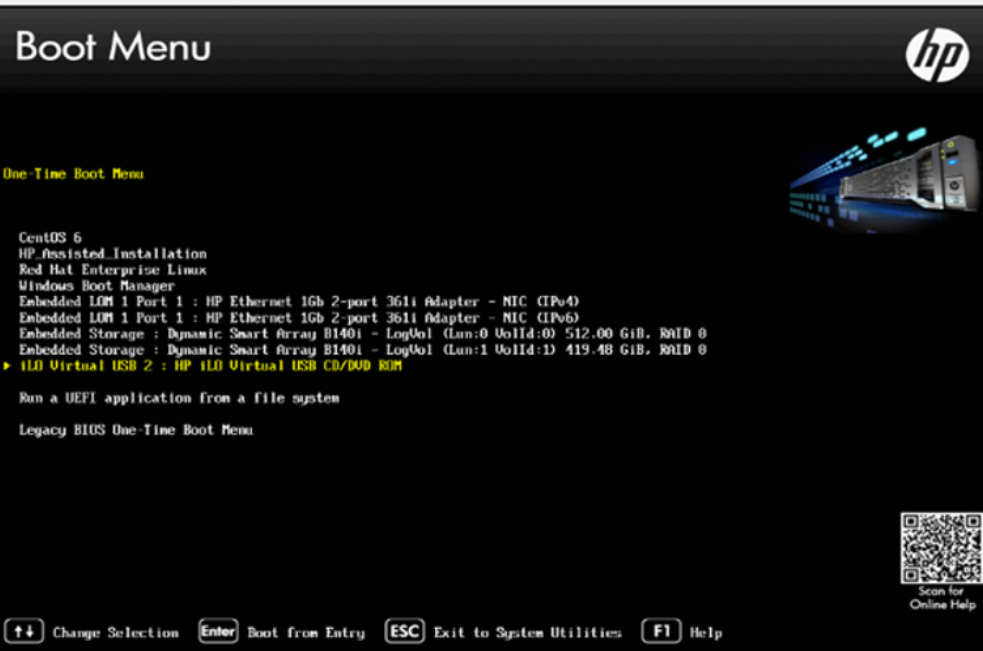
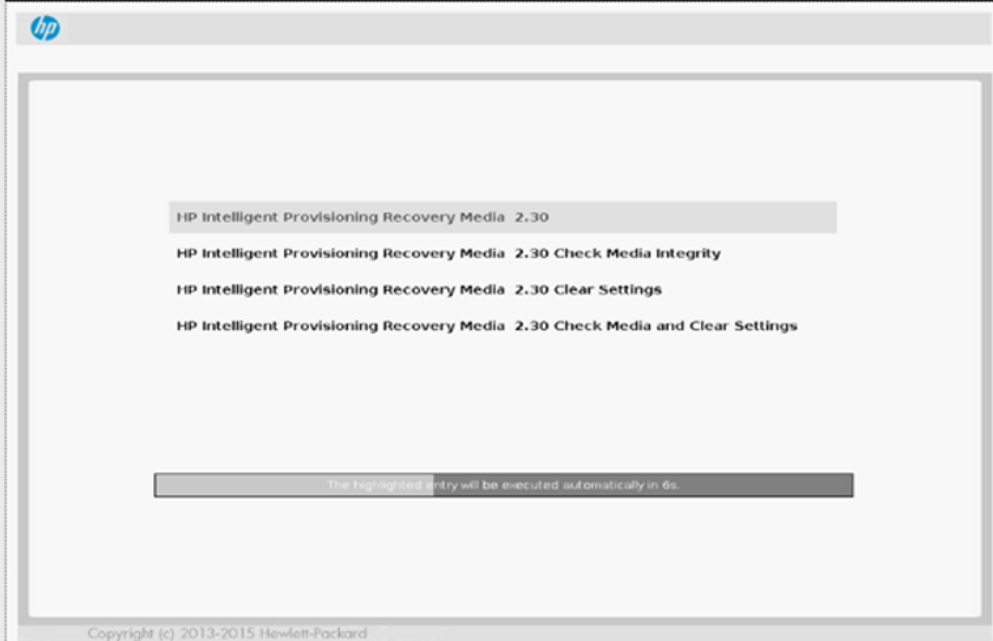
选择第一个直接安装镜像,等待安装完成即可,安装完成后会自动重启,重启后即可使用F10功能。
三、NAND空间受损,如此功能受损,将会在ilo上看到有类似”Embedded Flash/SD-CARD:Failed restart”的报错,这种情况下,如果ILO版本较高,可以在ilo里直接format reset下ilo。
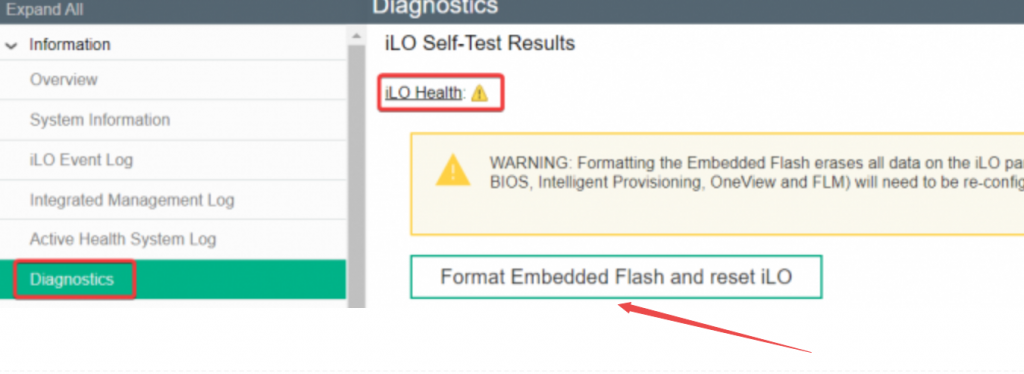
或者通过HP Lights-Out 配置实用程序HPQLOCFG命令行的方式来重新格式化NAND。
For SLES, user may have to specify the module as e1000e while configuring
the network. The module can be specified in Hardware Details of Advanced
configuration
For SLES, the configuration file is /etc/modprobe.conf or /etc/modprobe.conf.local
To verify that the e1000e driver is loaded use the following command.
# lsmodYou should find e1000e listed. You can also verify if the correct e1000e driver is
loaded through any of the following methods. Note that version of the driver loaded
should be same as that of the package version.
A. Look for driver load messages in the system log.
#dmesg | grep IntelYou should see messages of the following type,
Intel(R) PRO/1000 Network Driver - version x.x.xB. Check the /var/log/messages file for a similar message as indicated in method A.
Note: To load the driver from command line use ‘modprobe’ instead of ‘insmod’.
Refer to the man pages for lsmod, ifconfig, rmmod, insmod, modprobe, modules.conf
and modprobe.conf for more detailed information.
The following command will uninstall the RPM.
Red Hat
# rpm -e kmod-hp-e1000e-<kernel flavor>
SLES
# rpm -e hp-e1000e-kmp-<kernel flavor>Some Linux distributions may not add the default route back to a specified network
device when a network stop/start command is used. Use the route command to add the
default router back to the network device.
Some Linux distributions may not add the default assigned IP address back to a
specified network device when using the following:
ifconfig eth(x) down
rmmod <module name>
insmod <module name> <optional parameter changes>
ifconfig eth(x) upAnother step to reassign the IP address back to the device may be required:
ifconfig eth(x) <ip address>Some Linux distributions may add multiple IP addresses with the same system name in
the /etc/hosts file when configuring multiple network devices.
WIJN10电脑的USB口接入USB转CONSOLE线后,无法使用,设备管理器里出现“L2303HXA自2012已停产,请联系供货商”,这种情况只需要安装个驱动PL-2303 GPS Driver Installer。
驱动装好后,在设备管理器中,右键端口下的该设备,浏览计算机以查找驱动程序软件,从计算机的设备驱动程序列表中选取,选择旧版本安装,就可以正常使用了。
telnet 192.168.128.101 账户为 shellUsr 密码为 wy3oo&w4 输入 spriMenuPwdReset ,然后输入y即可清除密码。
完全备份是指对某一时间点上的所有数据进行备份,是完全的所有的全量的备份。
增量备份指的是在第一次完全备份或最后一次备份的基础上,只对新添加或改变过的数据进行备份。增量备份是针对上一次备份(可以是全量备份也可以是增量备份或差异备份)后,发生变化的文件。增量备份是建立在上一次备份基础之上的,因此它和上一次备份会建立起依存的关系,也即是说每一次备份都会生成一个镜像文件,增量备份中产生的所有镜像文件是关联在一起的,最后一个增量备份的镜像文件以前一个文件为基础,如果删除了前一个镜像文件,则它后面的所有镜像文件都将变成无效状态。
差异备份是备份上一次完全备份后发生变化的文件。它的优点也是提高备份效率与降低镜像文件占用的磁盘空间,它是增量备份另一种表现形式。
差异备份具有增量备份需要时间短、节省磁盘空间的优势;其次又具有完全备份的恢复效率高、恢复时间短的特点。
举个例子:在周一时,系统管理员做了一次完全备份,周二至周六每天各做了一次完全备份、增量备份和一次差异备份,到周日时管理员想恢复到周六的数据,那么只需要恢复周六的完全备份,也可以使用周一的完全备份加周二、周三、周四、周五、周六的增量备份来恢复,也可以使用周一的完全备份和周六的差异备份来恢复。
一般按照备份数据量从多到少的排序是:完全备份>差异备份>增量备份,因为完全备份的重复数据最多,其实是差异备份的重复数据最多。按照恢复速度从快到慢的排序是:完全备份>差异备份>增量备份,因为完全备份只需要恢复一个步骤即可,差异备份需要先恢复上一次的完全备份再导入差异备份的数据这两个步骤,增量备份则是先恢复上一次的完全备份,再依次恢复每一次的增量备份的数据这些步骤。
一般实际使用中会用完全备份加增量备份的组合,或者完全备份加差异备份的组合,有时候更建议采用完全备份加差异备份的组合。
现有一台HP DL580 G7服务器,redhat linux5.6 64位操作系统,需要升级网卡驱动,步骤如下:
1、安装源RPM包
#rpm -ivh hp-nx_nic-xxx.src.rpm
2、为hp-nx-nic和hp-nx_nic-tools软件包构建二进制RPM
#rpmbuild -bb /usr/src/redhat/SPECS/hp-nx_nic.spec
3、检查是否已存在现有版本的nx_nic软件包
#rpm -q kmod-hp-nx_nic-<flavor>
如果存在旧版本,需要删除
#rpm -e kmod-hp-nx_nic-<flavor>
验证是否已经被删除
#rpm -q kmod-hp-nx_nic-<flavor>
然后删除相应的工具包
#rpm -e hp-nx_nic-tools
4、验证是否有旧版本的nx_nic或者netxen_nic加载到内核中
#lsmod |grep nx_nic
或者
#lsmod |grep netxen_nic
删除驱动前需要将网口down掉
#ifconfig eth<n> down
然后删除驱动
#modprobe -r nx_nic
或者
#modprobe -r netxen_nic
5、安装相关的hp-nx_nic-tools版本,然后再安装驱动程序包
#rpm -ivh /usr/src/redhat/RPMS/<arch>/hp-nx_tools-<version>-<arch>.rpm
6、安装新的二进制驱动程序RPM软件包
#rpm -ivh /usr/src/redhat/RPMS/<arch>/kmod-hp-nx_nic-<flavor>-<version>.<arch>.rpm
7、运行modinfo nx_nic并验证驱动程序版本
#modinfo nx_nic
8、运行modprobe nx_nic以安装新的nx_nic驱动
#modprobe nx_nic
9、完成
升级网卡固件版本,可以参考https://www.eumz.com/2021-01/2120.html。
现有一台HP DL580 G7服务器,运行redhat linux5.6 64位操作系统,突然出现宕机现象,重启后查看/var/log/messages,发现有:interface1 kernel:eth0:firmware hang detected相关信息,考虑到HP G7的服务器曾经出现过网卡BUG,再通过ethtool -i eth0查看网卡固件版本,发现是固件版本是4.0.555,需要升级固件。
HP DL580 G7服务器的网卡由QLogic代工,这个网卡的固件存在缺陷,在流量过载或正常情况下也会出现网卡驱动崩溃的情况,会导致服务器宕机,需要更新固件。并且使用该型号NC375i的服务器都会受影响,比如HP DL370 G6、HP DL585 G7、HP DL980 G7等型号。
本次升级固件、驱动需要使用引导盘smartstart8.7、网卡固件文件CP016410.scexe、网卡驱动文件hp-nx_nic-4.0.590-2.src.rpm。
引导盘smartstart8.7下载链接:https://downloads.hpe.com/pub/softlib2/software1/cd/p1760479716/v71252/smartstart-8.70B-0-x64.zip
网卡固件文件CP016410.scexe,可下载Smart Update Firmware DVD10.10,可参考链接:
https://support.hpe.com/hpsc/swd/public/detail?swItemId=MTX_4372f442c3424063809e3d9198
网卡驱动文件hp-nx_nic-4.0.590-2.src.rpm下载链接:
https://downloads.hpe.com/pub/softlib2/software1/pubsw-linux/p280489831/v80579/hp-nx_nic-4.0.590-2.src.rpm
升级固件的步骤如下:
1、使用引导盘smartstart8.7引导,进入下图界面时,按Ctrl+Alt+F1,进入再按回车,进入命令行界面。
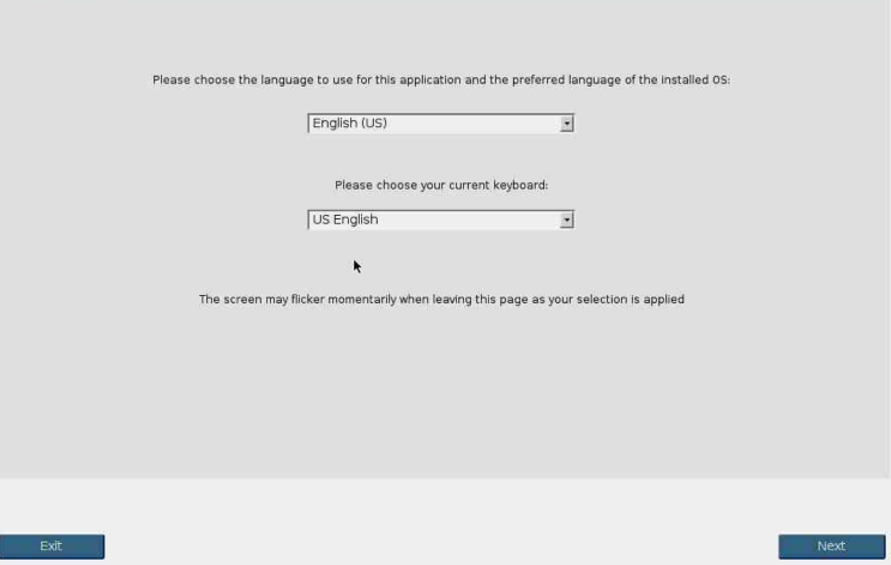
2、将带有固件文件的U盘插入,在命令行下使用fdisk -l命令查看U盘路径,下图中U盘在/dev/sda1。
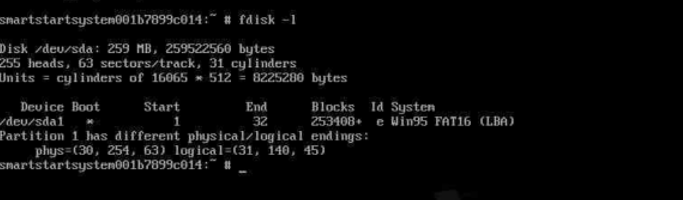
3、通过mount /dev/sda1 /mnt挂载U盘,进入/mnt目录,执行命令 ./CP016410.scexe升级固件,按y进行升级,升级完成后执行命令reboot重启服务器,进入操作系统。
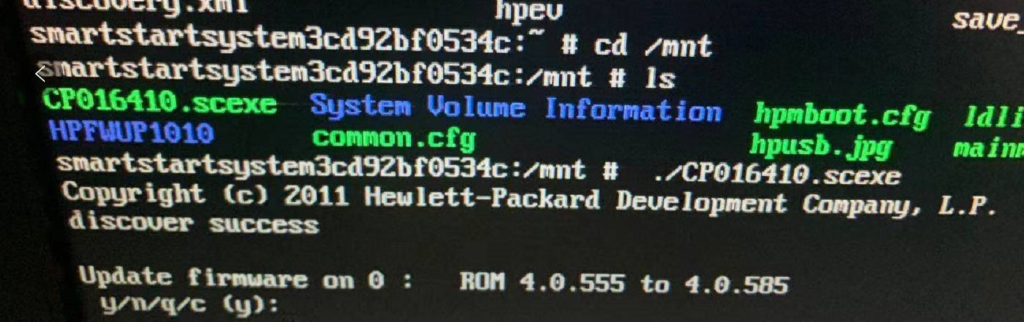
4、进入操作系统,使用命令ethtool -i eth0查看固件版本,发现固件版本已由4.0.555升级到4.0.585,此时可以正常ping通网关,网络正常。
5、再升级网卡驱动,升级网卡驱动详见:https://www.eumz.com/2021-01/2127.html。