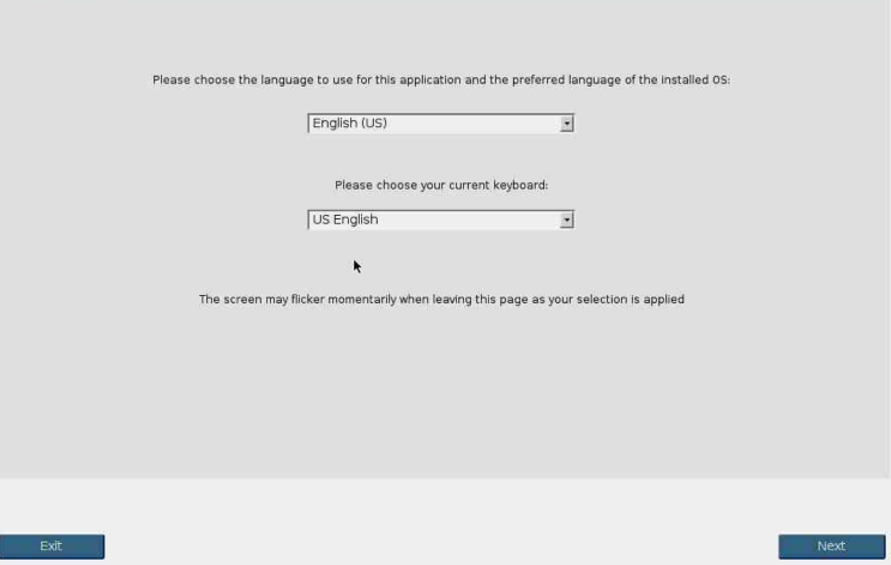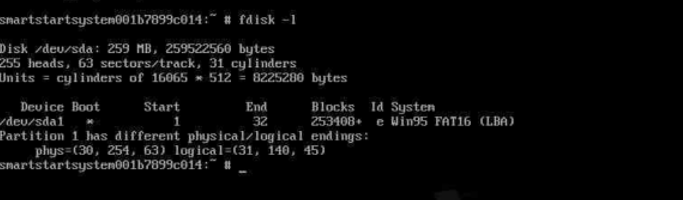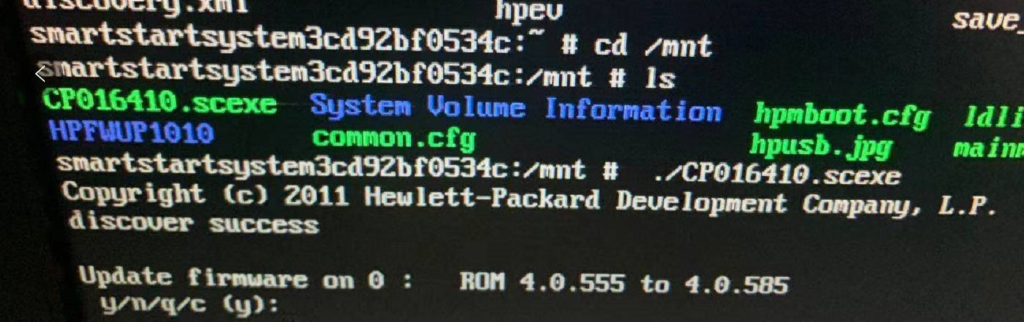Installing the RPM Package
- This package requires a build environment. Please refer to the
“Build Environment Setup” Section before proceding to the next step. - Install the source RPM package. rpm -ivh hp-e1000e-.src.rpm
- Build the binary RPM for the e1000e driver. RHEL 5: rpmbuild -bb /usr/src/redhat/SPECS/hp-e1000e.spec RHEL 6: rpmbuild -bb ~/rpmbuild/SPECS/hp-e1000e.spec SLES: rpmbuild -bb /usr/src/packages/SPECS/hp-e1000e.spec If you get an error during the build process, refer to the
“Build Environment Setup” section. NOTE: One can build binary RPM for a specfic kernel flavor as follows: rpmbuild -bb SPECS/hp-e1000e.spec –define “KVER ” NOTE: RHEL 5 x86 installations require the “–target” switch when
building on Intel compatible machines. Please see the “Caveats”
section below for more details. rpmbuild –target=i686 -bb /usr/src/redhat/SPECS/hp-e1000e.spec - Check for the existence of a current version of the e1000e package as follows: RHEL rpm -q kmod-hp-e1000e- SLES rpm -q hp-e1000e-kmp- If an old version of the package exists, the RPM package should be
removed. Remove the corresponding tools package before removing
driver package. RHEL rpm -e kmod-hp-e1000e- SLES rpm -e hp-e1000e-kmp- Verify if the old hp-e1000e package has been removed as follows: RHEL rpm -q kmod-hp-e1000e- SLES rpm -q hp-e1000e-kmp- - Install the new binary RPM package. RHEL 5 rpm -ivh \ /usr/src/redhat/RPMS//kmod-hp-e1000e–..rpm RHEL 6 rpm -ivh \ ~/rpmbuild/RPMS//kmod-hp-e1000e–..rpm The modules are installed in the following directory:
/lib/modules//extra/hp-e1000e Note: The “–nodeps” switch is required when installing on RHEL 5.5. See
“Caveats” section below for more details. rpm -ivh \ /usr/src/redhat/RPMS//kmod-hp-e1000e–..rpm –nodeps SLES rpm -ivh RPMS//hp-e1000e-kmp–..rpm The modules are installed in the following directory:
/lib/modules//updates/hp-e1000e - Configure your network setting and address. You may need to refer to your
Linux vendor documentation. Helpful network configuration tools such as
“yast2” in SLES or linuxconf/redhat-config-network/netconfig in Red Hat
exist for easy configuration.
For SLES, user may have to specify the module as e1000e while configuring
the network. The module can be specified in Hardware Details of Advanced
configuration
- Ensure that the /etc/modules.conf file is configured similar to the example
listed below. The example below is presented as if more than one adapter is
present. If so, one eth# instance should exist for each ethernet port. Refer to
the modules.conf man page for more information. alias eth0 e1000e
alias eth1 e1000e
For SLES, the configuration file is /etc/modprobe.conf or /etc/modprobe.conf.local
- You can now reboot your server or restart the network services. Upon reboot
the network should start with the e1000e driver loaded
To verify that the e1000e driver is loaded use the following command.
# lsmodYou should find e1000e listed. You can also verify if the correct e1000e driver is
loaded through any of the following methods. Note that version of the driver loaded
should be same as that of the package version.
A. Look for driver load messages in the system log.
#dmesg | grep IntelYou should see messages of the following type,
Intel(R) PRO/1000 Network Driver - version x.x.xB. Check the /var/log/messages file for a similar message as indicated in method A.
Note: To load the driver from command line use ‘modprobe’ instead of ‘insmod’.
Refer to the man pages for lsmod, ifconfig, rmmod, insmod, modprobe, modules.conf
and modprobe.conf for more detailed information.
Uninstalling the RPM
The following command will uninstall the RPM.
Red Hat
# rpm -e kmod-hp-e1000e-<kernel flavor>
SLES
# rpm -e hp-e1000e-kmp-<kernel flavor>Limitations
Some Linux distributions may not add the default route back to a specified network
device when a network stop/start command is used. Use the route command to add the
default router back to the network device.
Some Linux distributions may not add the default assigned IP address back to a
specified network device when using the following:
ifconfig eth(x) down
rmmod <module name>
insmod <module name> <optional parameter changes>
ifconfig eth(x) upAnother step to reassign the IP address back to the device may be required:
ifconfig eth(x) <ip address>Some Linux distributions may add multiple IP addresses with the same system name in
the /etc/hosts file when configuring multiple network devices.